Warhorn for Players⚑
Authored by Joel Hager & Doug Hahn⚑
Warhorn is a web service that manages gaming events. It is commonly used in the Paizo Organized play environment, where players can follow events and reserve seats at public games.
For many events, players are asked to reserve their seats on Warhorn ahead of time. This allows the organizer and GM to know how many people are attending the event, and what levels the player characters are.
Getting Set Up⚑
Create your Account⚑
Go to warhorn.net and click the big blue button that says Sign up Now. You can sign up using an email address and password, or choose Facebook integration. You will also choose a user name at this point.
Don't Use a Junk Email
Make sure you use an active email address; important communications like canceled events and changes are often sent via email through Warhorn and can be customized in your Settings.
You will need to confirm your email address.
Set Your Time Zone⚑
Warhorn is used globally, so setting your time zone is critical. To do this, follow these steps:
- Log in
- Click your profile icon in the top right corner
- Click Settings
- Under
Account Settings, belowEmailandName, locate theTime Zonedropdown - Select your time zone
- Click
Save Changes
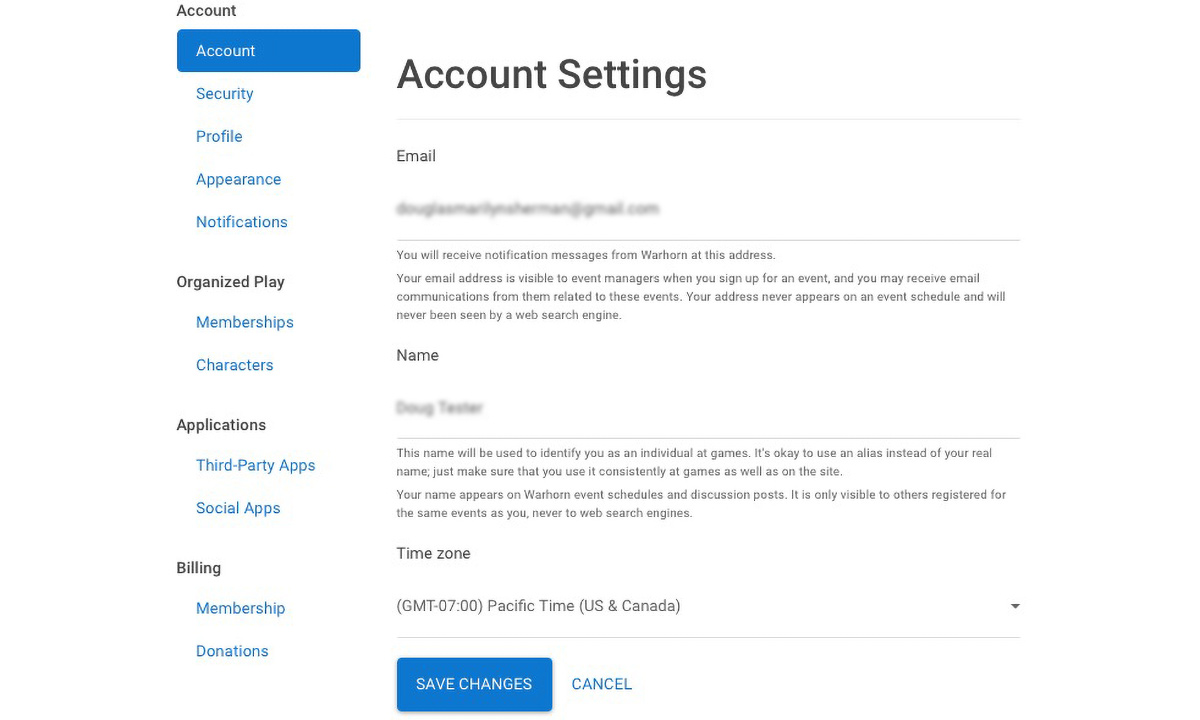
Add your Organized Play Info⚑
Adding your Organized Play ID is a convenience for the organizer, as they often need your info to report games.
- Log in
- Click your profile icon in the top right corner
- Click Settings
- Click
Membershipsbelow the "Organized Play" heading in the sidebar - Enter your Organized Play member number
- Click
Save
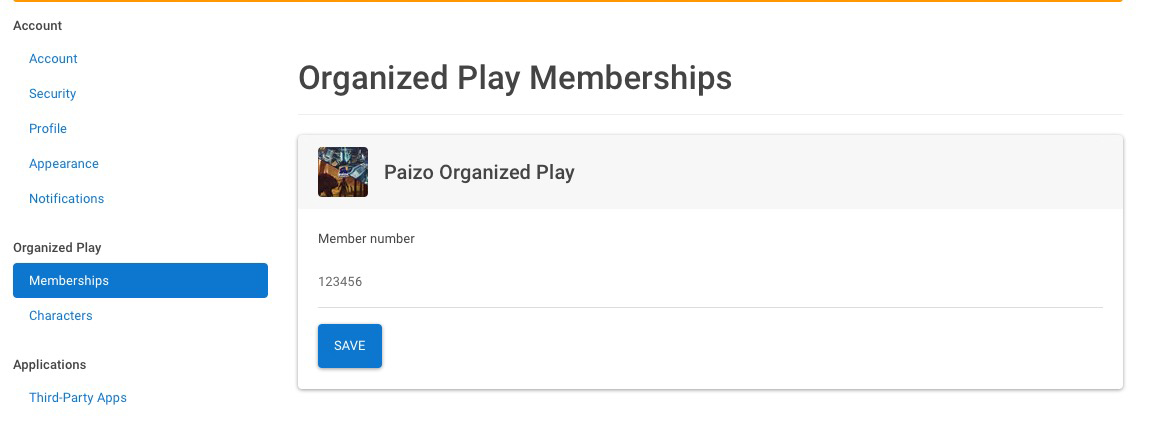
Add your Organized Play Characters⚑
- Log in
- Click your profile icon in the top right corner
- Click
Settings - Click
Charactersbelow the "Organized Play" heading in the sidebar - Click
Add Your First Character - Type the campaign name for the character is participating in
- Type "Pathfinder" for Pathfinder or "Starfinder" for Starfinder
- Click the campaign to select it (If you are playing Pathfinder, make sure to choose the correct edition)
- Enter the PC Name
- Enter the Paizo Organized Play number for the character.
- For Pathfinder 2nd edition, this is your Organized Play member number followed by a dash, followed by the character number (starting at
-2001) - For Starfinder, this is your Organized Play member number followed by a dash, followed by the character number (starting at
-701)
- For Pathfinder 2nd edition, this is your Organized Play member number followed by a dash, followed by the character number (starting at
- Enter any notes that might be helpful to fellow players or the GM
- Click
Save
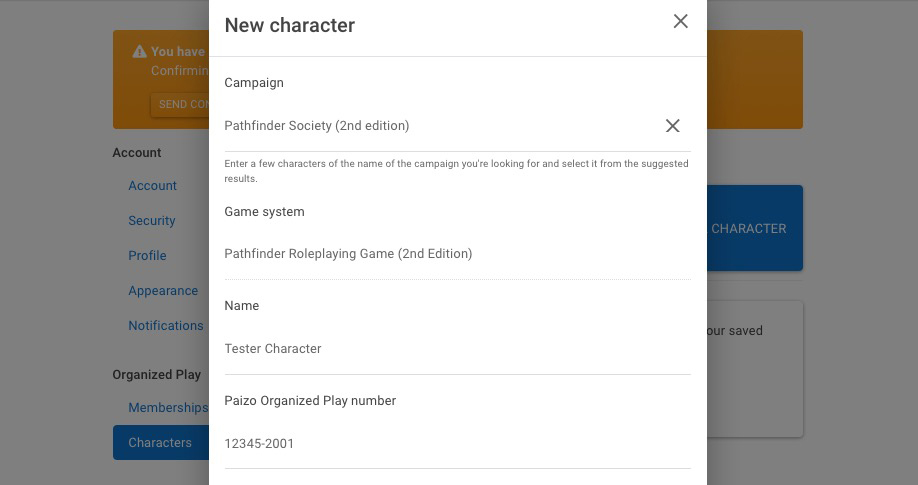
Editing Characters⚑
Now that you've added a class, it's time to add a class and level for the character. You should now see the character appear when you click on Characters in the sidebar in Settings. You can add class and levels to it how.
- Click on the character's name
- On the right side of the "Classes" heading, click the
+button - Select the Class
- Enter the character's level
- If you have multiple classes, repeat by clicking on the
+button again - Click
Save
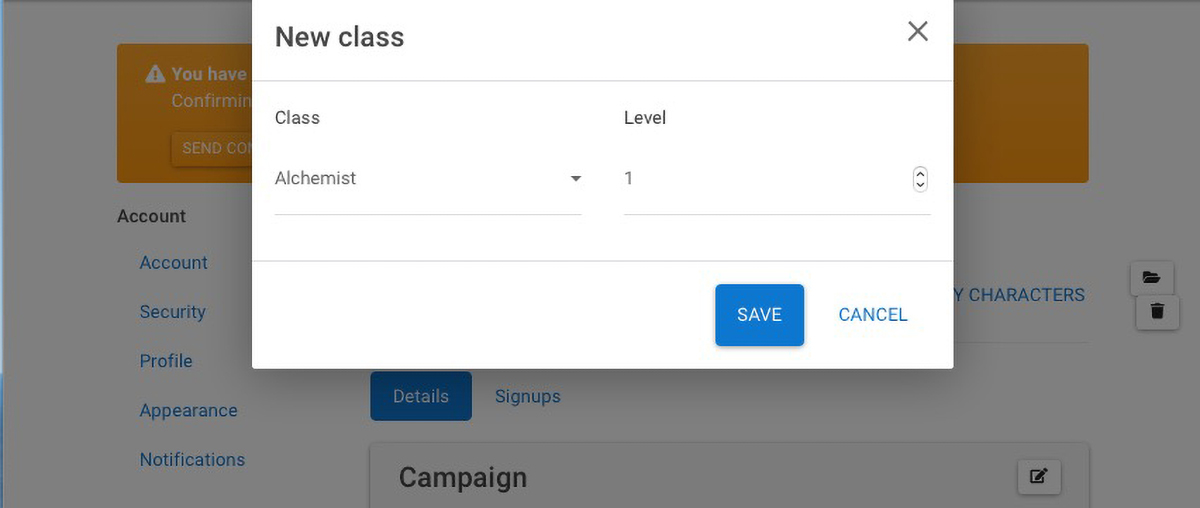
Finding Events & Reserving Seats⚑
Warhorn is a global collection of events; simply having an account doesn't give you access to all of the listed events. You have to register for the events you want to participate in. Note that each event might have its own rules, designed to enhance the experience for that particular community.
Finding Events⚑
On the main Warhorn page, there are four options to search for an event:
Gameswill list games happening today that still have room for signups.Eventslists upcoming conventions.Organized Playtakes you to a list of organizations running organized play. Clicking an organization will take you to a page with information about the campaign, including the number of upcoming games listed on Warhorn.Game Systemslists all the game systems currently being run on Warhorn; this is a good way to find smaller indie games being organized, such as Call of Cthulu.
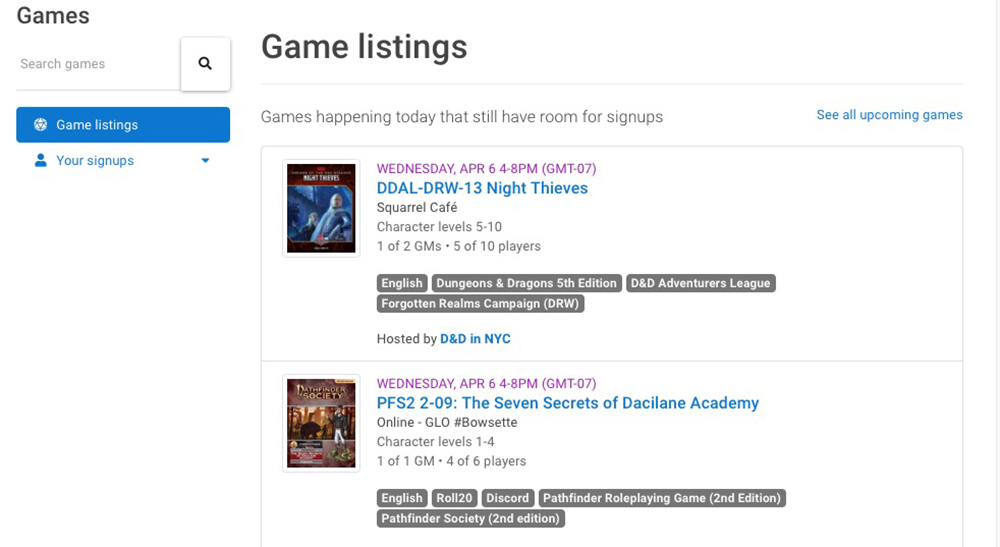
By clicking on the search icon in the sidebar you can filter each search by system, virtual tabletop, language, city, and more.
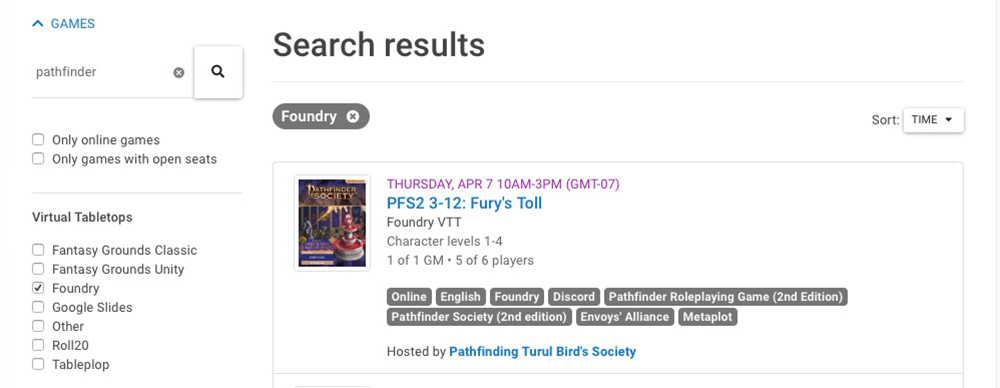
Many players try to find events in their local area or drill down to events that often host games on their VTT of choice. It's all about preference.
Registering for the Event⚑
If you find a game that you want to play, you can click on it. Once you get to the specific session, the Details section will show whether there are openings for GMs, Players, or both (or if there is a wait list available). The listing will also contain information about the adventure being organized, as well as any pertinent notes the organizer has included.
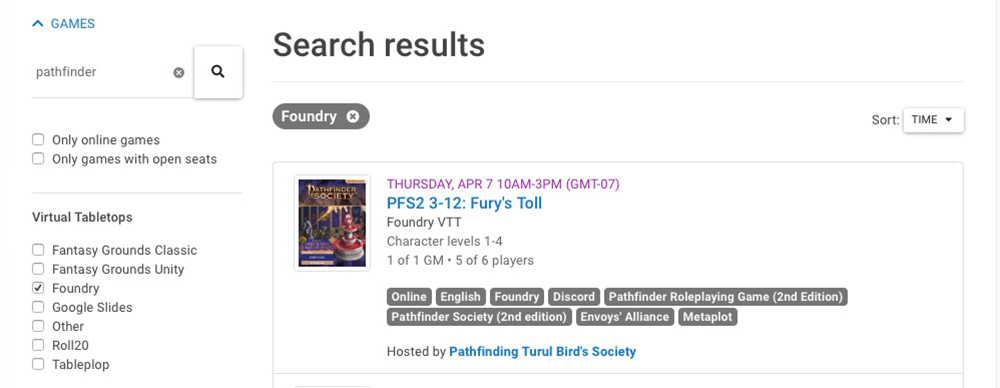
At that point, you can register for the event. Once you are cleared (sometimes this happens automatically, and other times it can take a few days) you can sign up to either GM or play.
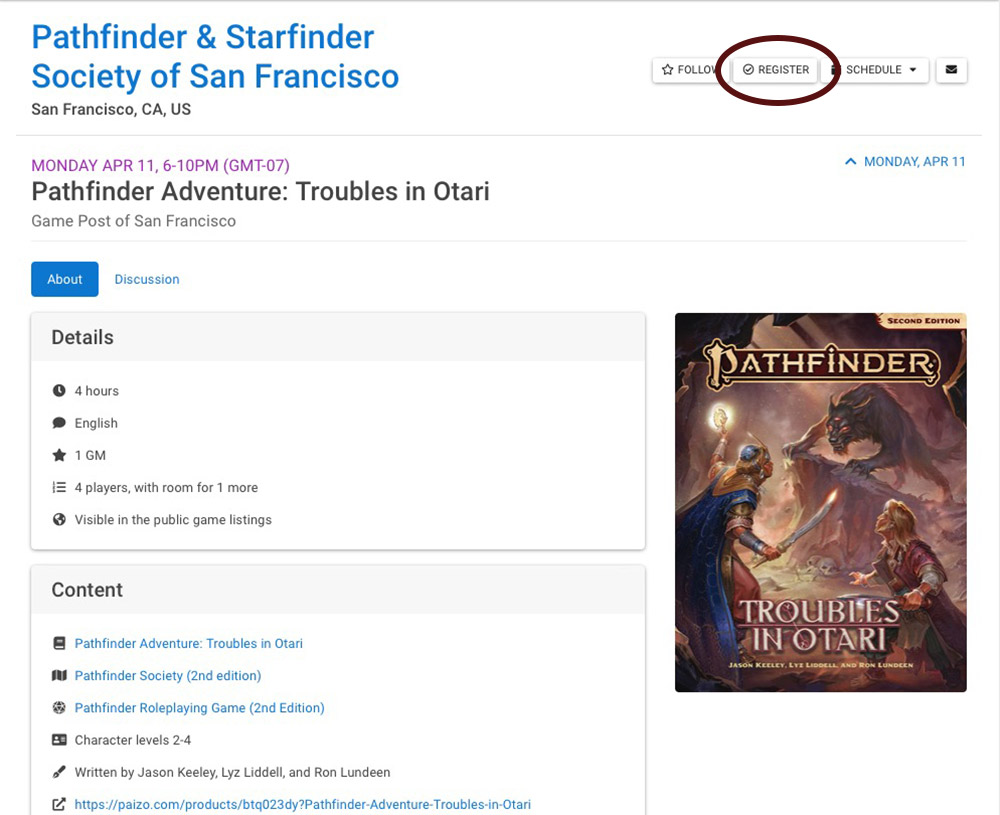
Learn About the Event
Make sure to read about the event on its home page to ensure you understand the signup process and other rules. The organizer will appreciate it.
Reserving your Seat⚑
Once you are registered and cleared, you can then reserve your seat at the event. Click on the event, scroll down to where it says Players, and click Sign up to Play.
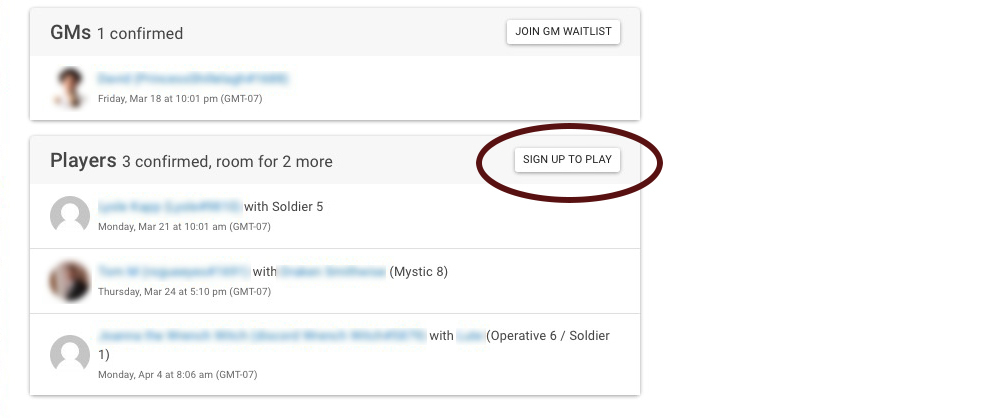
A window will open up with a variety of options, Here, you can select a PC you have saved, or enter some basic info about your character. Generally, this additional information is optional. However, it can help the organizer to enter all the information you can.
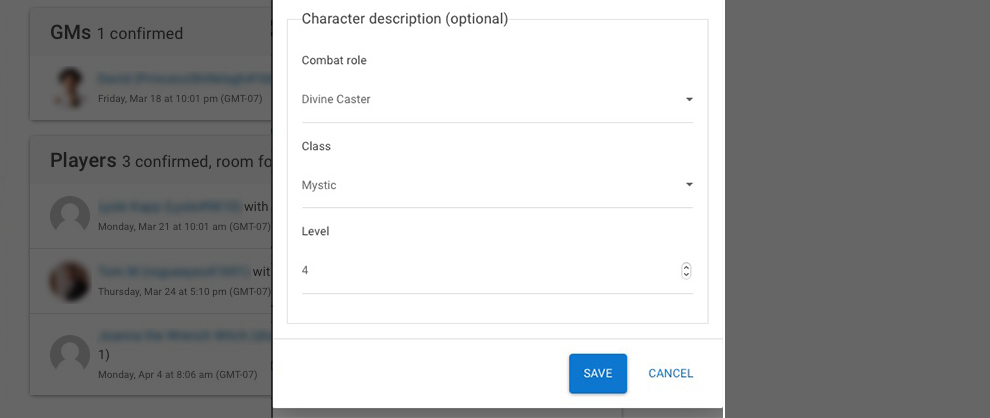
Always Provide the Character's Level
Always enter a character level at a minimum so the GM can do a better job prepping the adventure.
Plan & Play⚑
After you've found and registered for events you enjoy, you can start using Warhorn for many of your gaming needs.
The Dashboard⚑
The home page of Warhorn features a dashboard with "News." This section only populates after you have registered for — and been cleared for — an event. This section isn't news; it's a feed of event information and changes. You can customize it to your liking.
Getting to the Events You're Registered For⚑
To find the event you registered for, from the Warhorn home page:
- Click on
Events - Click on
Registered - Click on the event you wish to view.
You can also use the "Following" filter to access a list of events you're following.
Following an Event⚑
Warhorn classifies the events you are registered for as "Following" and "Registered." "Following" an event places it at the forefront of the website's UI, placing it into your news feed, and more. Often, players will register for events but attend them infrequently. Following an event is an excellent way to flag events that you attend regularly.
To follow an event you're registered for:
- Navigate to the Warhorn Home Page
- Click on
Events - Click on
Registered - Hover your mouse over the event name
- Click
Follow
Customize the news Feed⚑
By default, everything is turned on in the news feed. Some users prefer fewer items. You can toggle the news feed to show the following items:
Events You're Following:⚑
- Event created
- Dates changed
- Location changed
- Session listed
Sessions you're signed up for⚑
- Message posted
- Session canceled
- Scenario changed
- Waitlist disabled
- Waitlist enabled
Many players turn off everything but the critical information they need for their news feed.
Calendars & Agendas⚑
Every event has its own calendar and agenda. These are one of the most common ways regular players sign up for games.
Agenda⚑
To navigate to the Agenda:
- Go to the event's home page
- Click on
Schedule - Click
Upcoming Games
Here, you can find a listing of all the upcoming games along with a variety of filters such as "Only games with open seats" or filters by venue or VTT. Click on a game to reserve your seat.
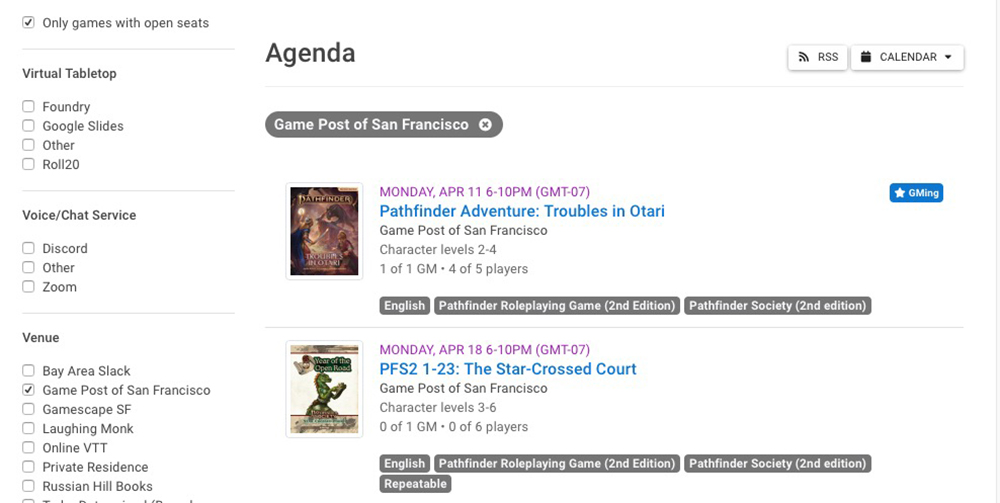
Calendar⚑
Some events have the Calendar view enabled. To navigate to the Calendar:
- Go to the event's home page
- Click on
Schedule - Click on the current month
As with the Agenda view, you can filter in a variety of ways, including VTT, available seats, location, and more. Click on a game to reserve your seat. You can click to right/left arrows along the top of the calendar to move forward by months — a great strategy for planning your gaming well in advance.
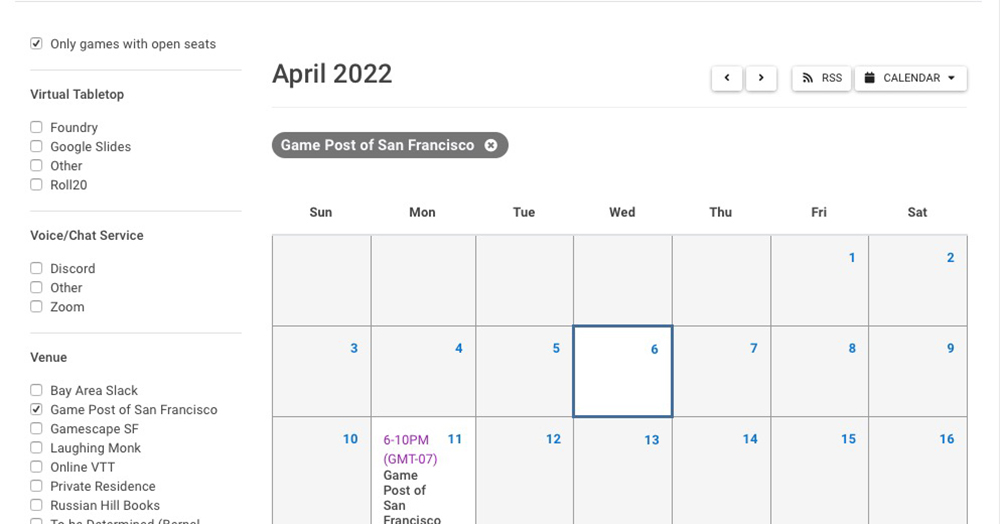
Email Notifications⚑
You can customize how Warhorn sends you email notifications. it is a good idea to have some alerts set up at an address you monitor in case events are canceled or change at the last minute, as GMs will often post this information in the Discussion tab.
To set up your notifications:
- Click your profile icon in the top right
- Click
Notifications - Select the drop down for
Games you're signed up for - Toggle the notifications to your liking
It's recommended that Changes at least is toggled on.
Game Session Information⚑
Warhorn lists events of all kinds; as such, it's important to be aware of all the different pieces of information out there. There are several kinds of information a listing can have.
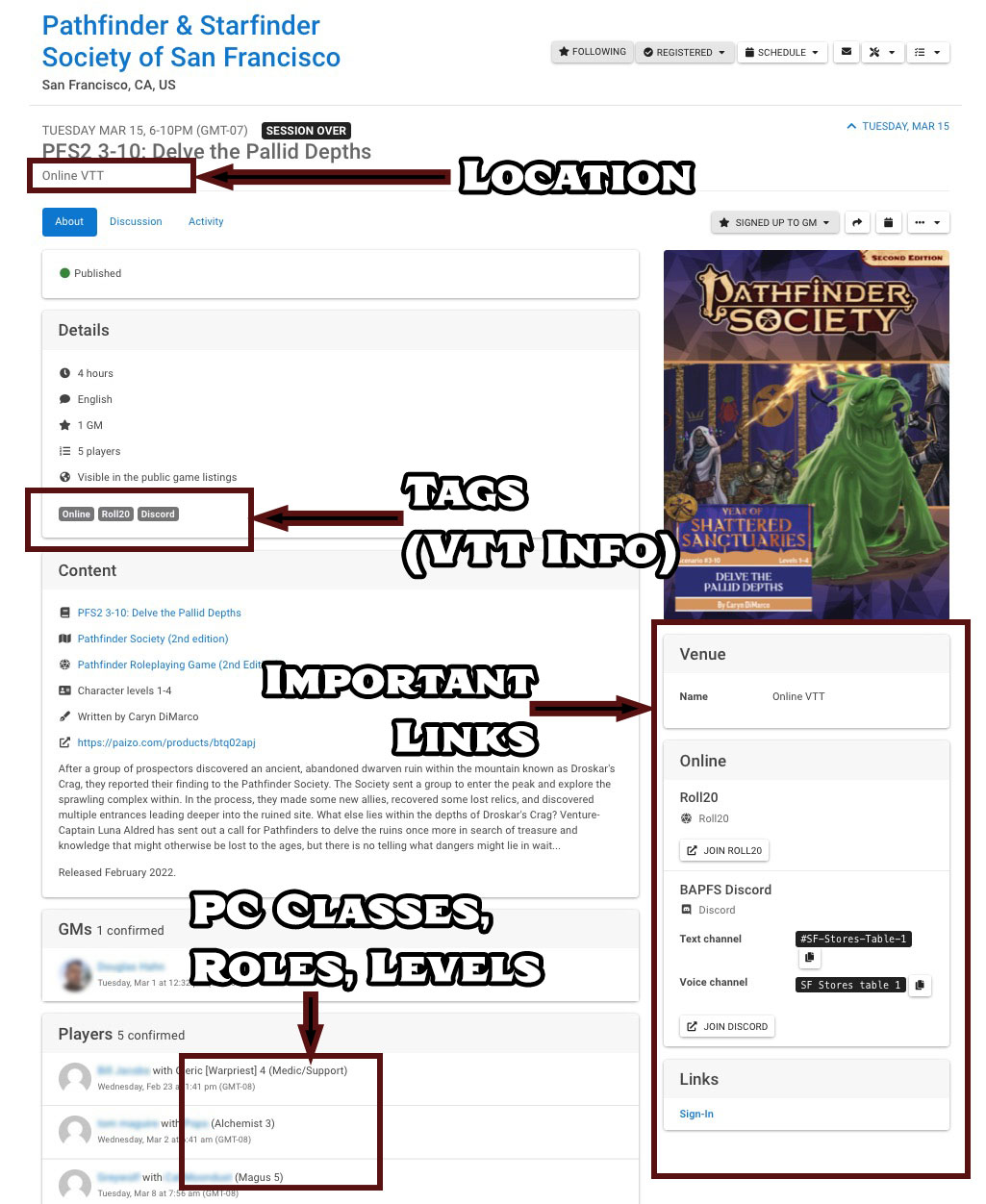
Time, Date, Location⚑
Pay attention to the top of the listing, where the game's location is posted. Many events run hybrid sessions, meaning some tables may be online and others will be at a physical location.
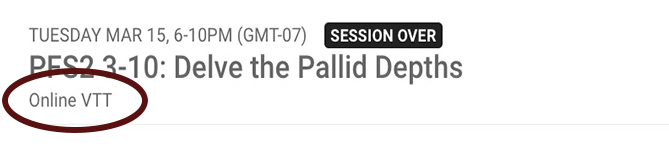
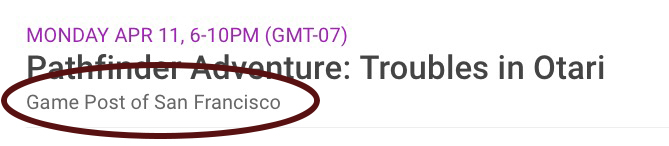
Sidebar⚑
The sidebar contains information about the venue (such as address), and will often contain links to the signup sheet, VTT, and VOIP software that will be used by the group.
There is also a calendar icon above the adventure cover art. You can click on it to link the event to your calendar (Apple, Google, Office, Outlook, and Yahoo).
About Tab⚑
The About tab contains the game's details such as session length, language, seat availability, and any tags the scenario or event has (for example, Online, Roll20, and any metaplot tags dictated by the adventure and game system).
Next, the Content section contains information about the system and character levels allowed. Make sure you are signing up for a game where you have a character within the level range.
Next is the GM and Players section, where you can sign up to GM or play. Note that games without a GM might not happen, especially if it's the day of the event.
Finally, there is the wait list section (if the organizer has allowed one, that is). Players can sign up to be wait listed, and they will be slotted in if someone drops.
Discussion Tab⚑
In the discussion tab, players and GMs can discuss the event and plan. Discussion tabs can be used to coordinate what characters or levels to bring and anything else the players find appropriate. Discussion posts cannot be formatted; hyperlinks will automatically work.
Activity Tab⚑
Finally, there is the Activity tab, which logs all the activities the event has, such as signups and withdrawals.
Best practices⚑
There are some unwritten norms many Warhorn events have; many of these events thrive based on mutual respect for one another's time and efforts. Here are some tips:
- Read the event's home page carefully; many events have special rules to serve their community's needs
- If you aren't sure you can make a game, don't sign up
- If you need to drop at the last minute, email the organizer or post in the discussion tab
- Do not drop games at the last minute often; strive to be known for reliability
- Do not no-call-no-show
- Always enter your class and level; if you aren't sure what to bring or play, post about it in the discussion tab
- Double check event locations before signing up
- If you cannot/will not play on a particular VTT, do not sign up for games that do not have a VTT listed
- Do not use the discussion tag to start flame wars about what VTT you think is best
- Don't be shy about waitlisting; if the organizer knows there's extra interest in a game, they can add more tables